Prerequisites ✅
To configure IFTTT to publish your most recent WordPress posts to Discord you’ll need to configure the following:
- WordPress User with Two-Step Authentication
- Discord Server
- IFTTT Account
Once you’ve configured the prerequisites you’re ready to get started and in 15 minutes or less you’ll configure IFTTT to publish your WordPress posts to Discord
Steps 🥾
First, sign into your WordPress site and create an application password for your user. To create an application password, navigate to Users > Your Username > New Application Password Name. Enter a value in the Name field and click Add New Application Password.
Take note of the password that is generated, we will use this value in a future step.
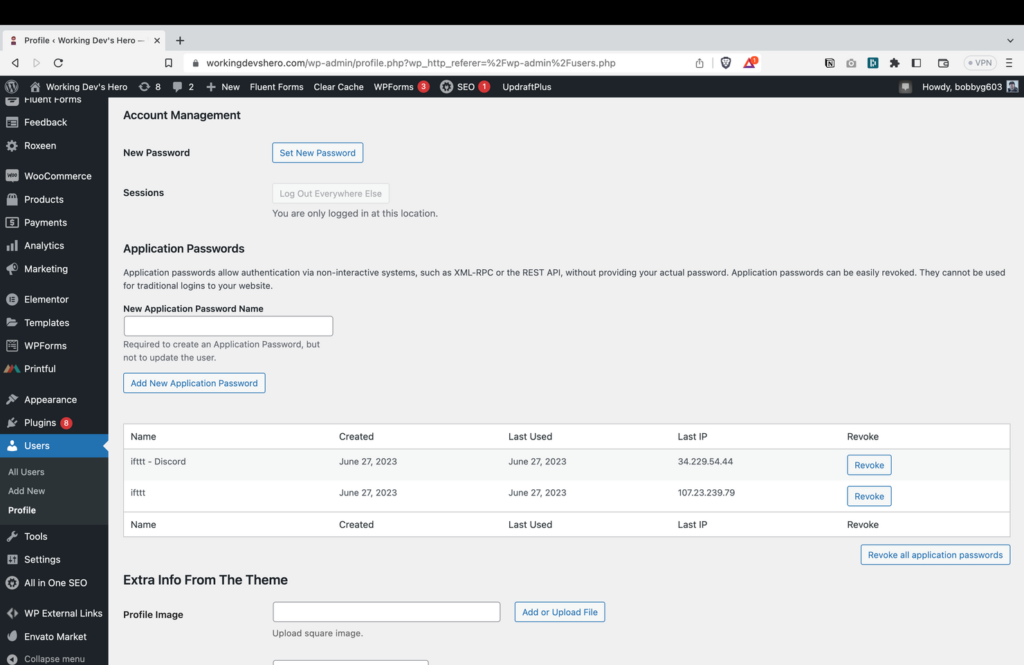
Next, set the AIOSEO Facebook Default Post Image Source to Featured Image. This setting will instruct Discord to use your post’s Featured Image as the URL preview image in Discord. The Default Post Image setting can be found by navigating to AIOSEO > Social Networks > Facebook.
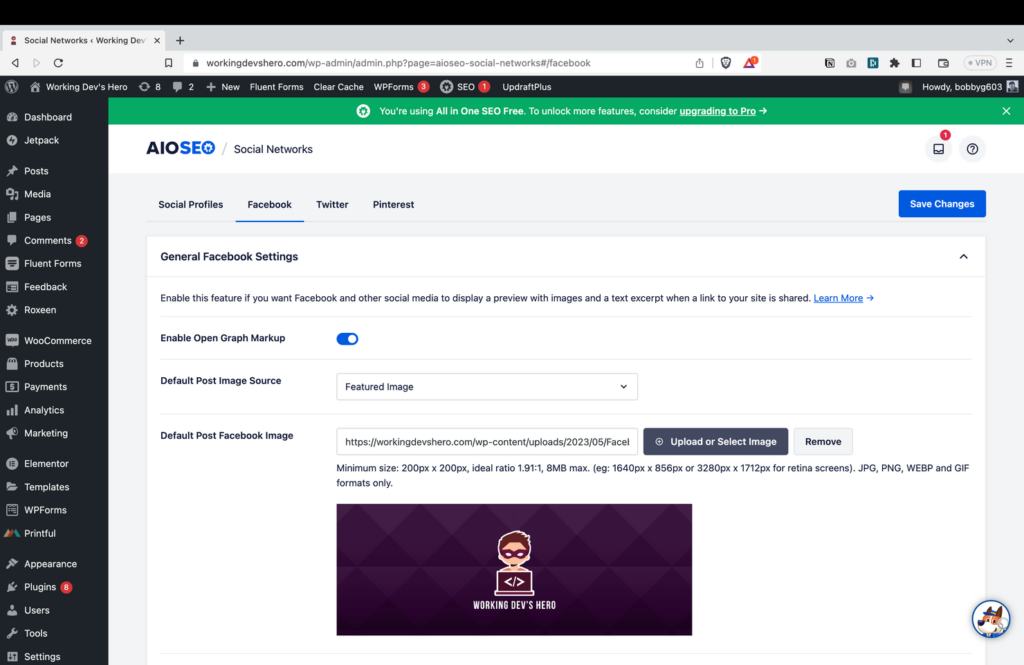
Log into IFTTT.com and create a new Applet. Click the Add button next to the If This field.
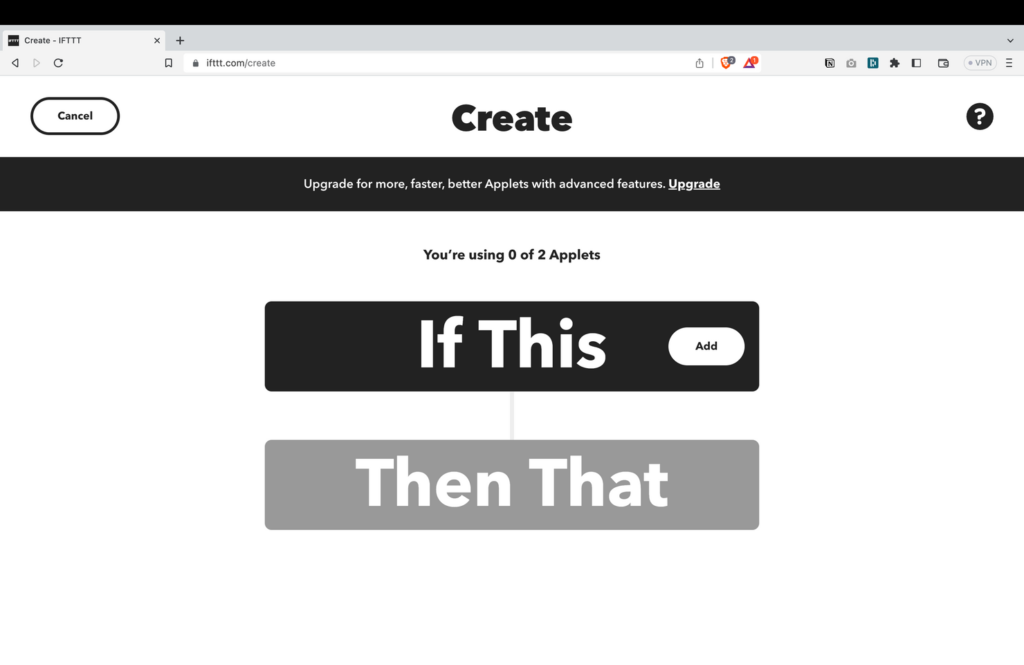
Search for WordPress in the list of integrations and connect your WordPress site with IFTTT.
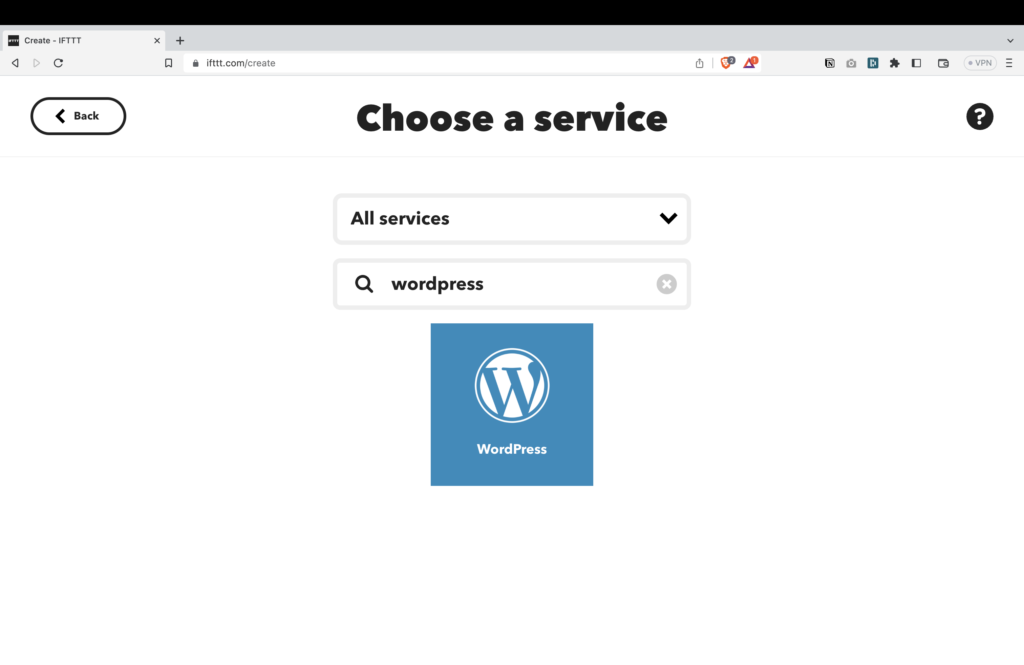
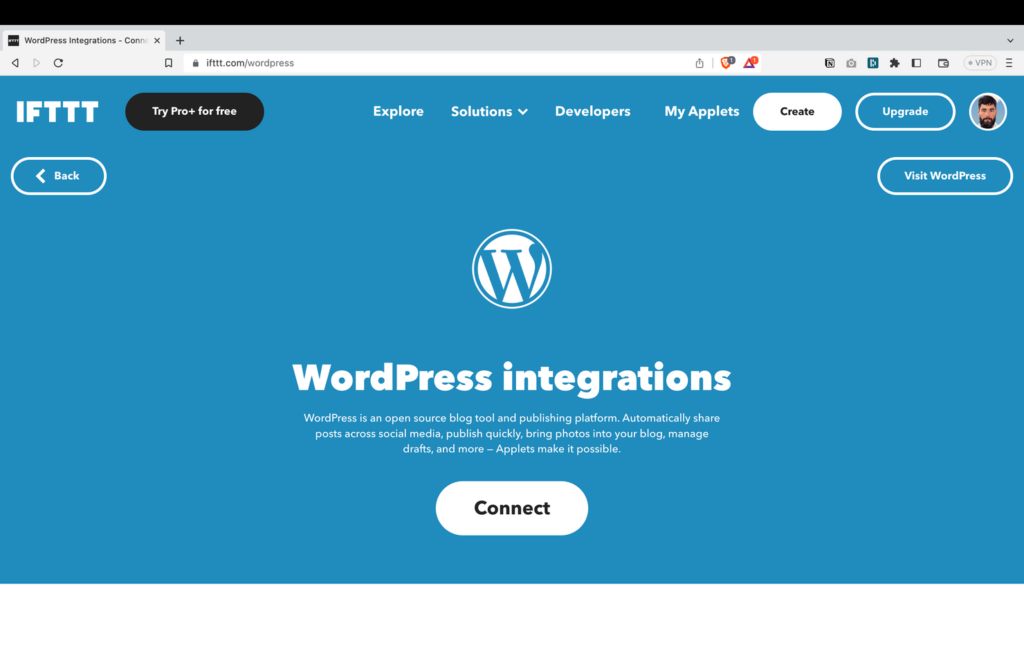
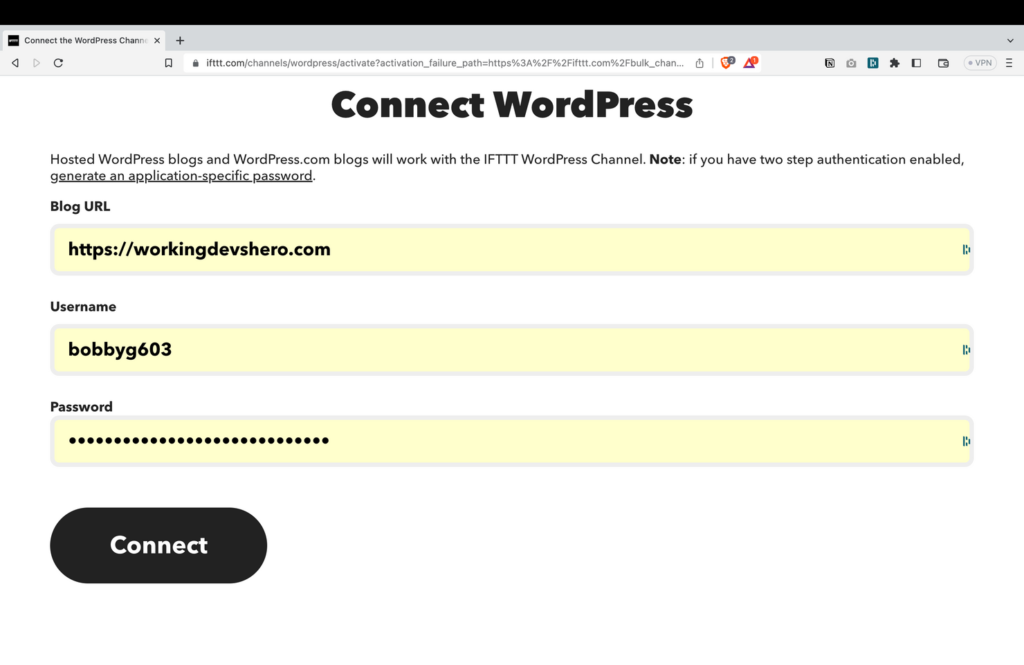
Create a new IFTTT trigger by selecting Any new post.
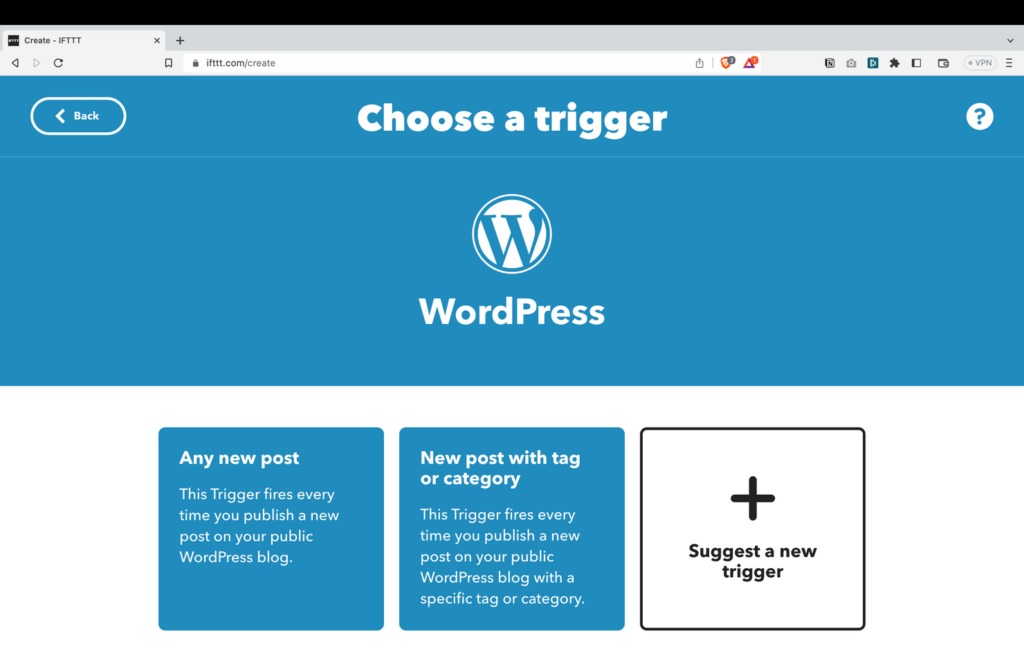
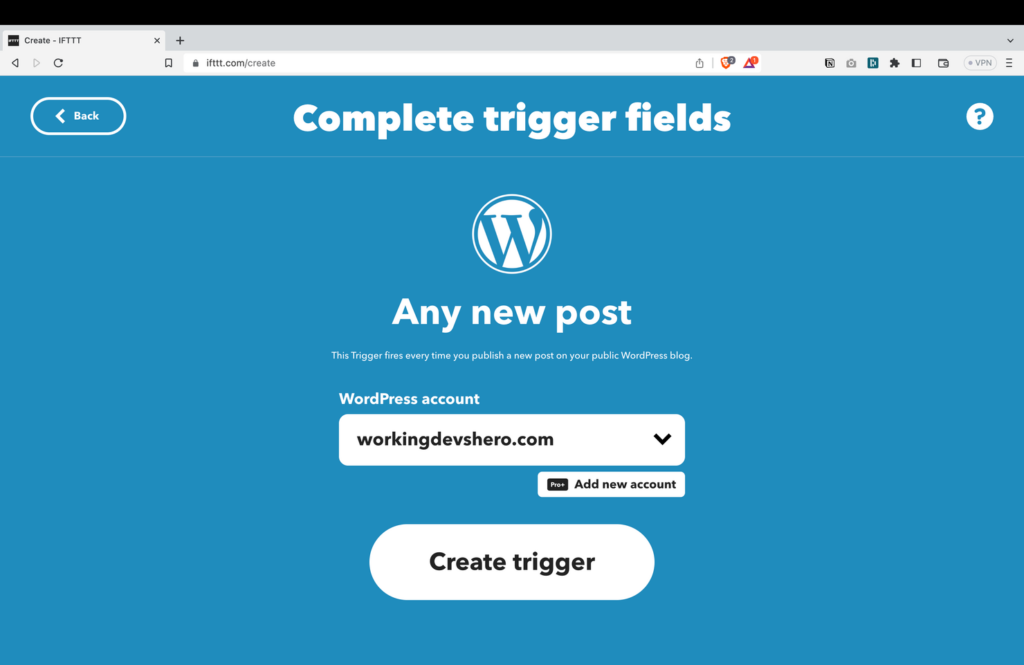
Next, click the Add button next to Then That.
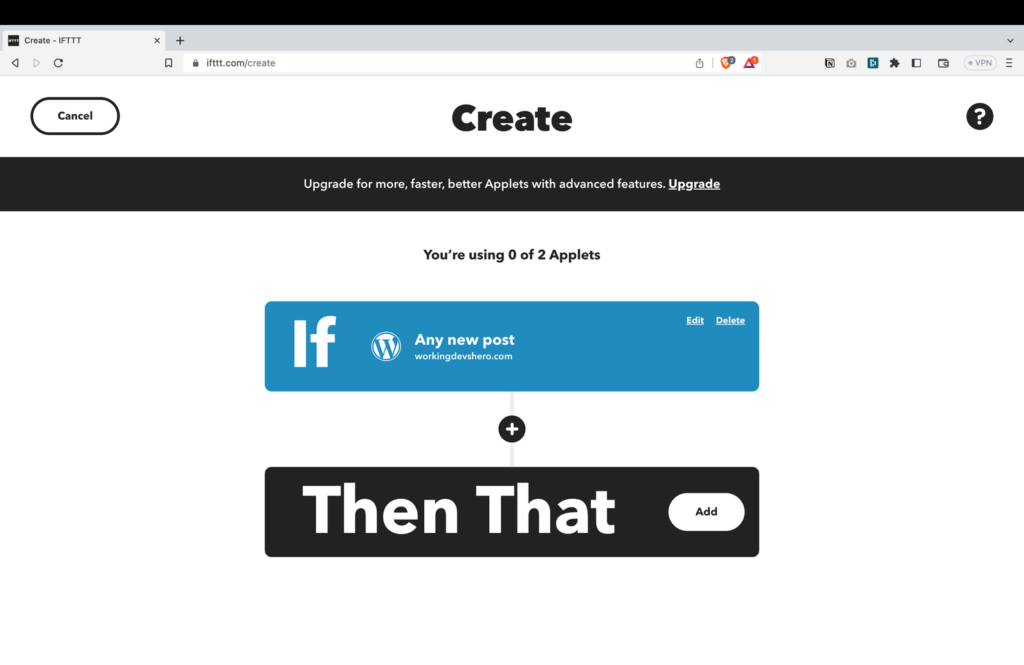
Connect IFTTT.com to your Discord channel.
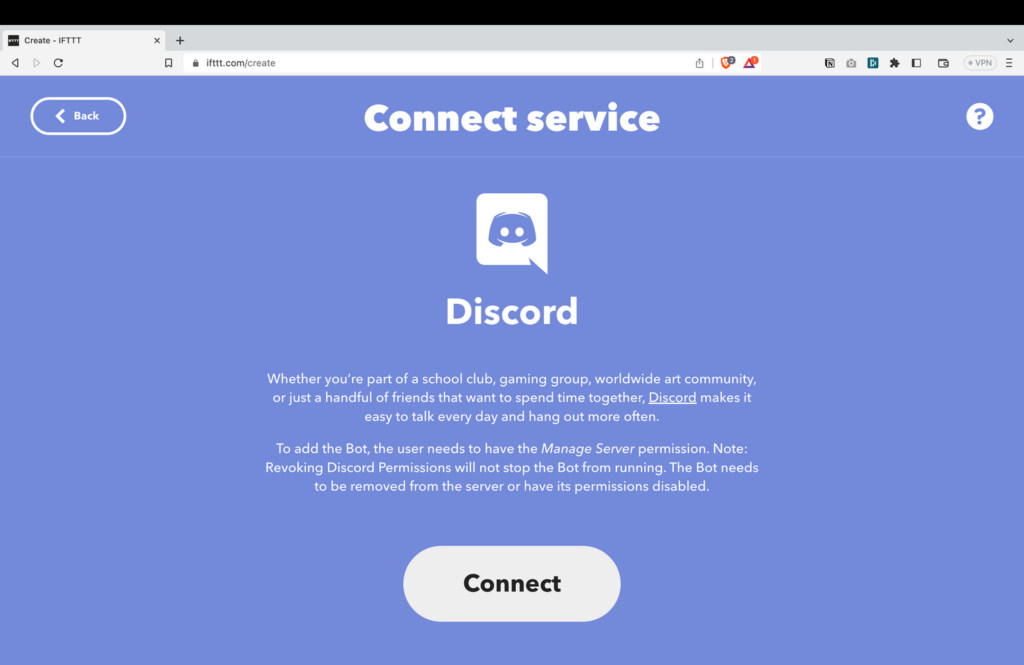
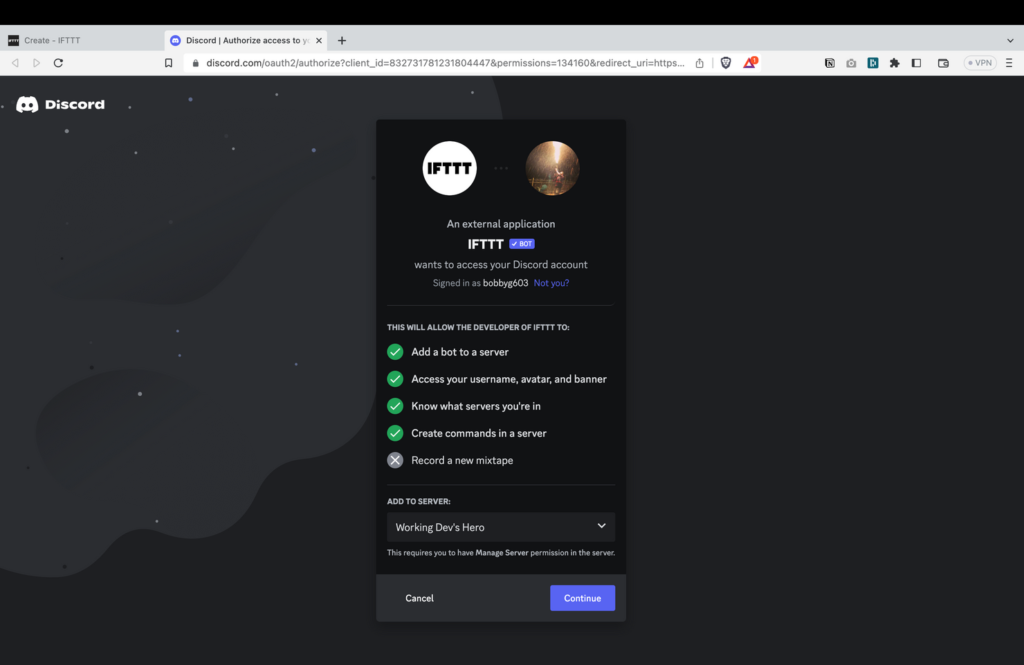
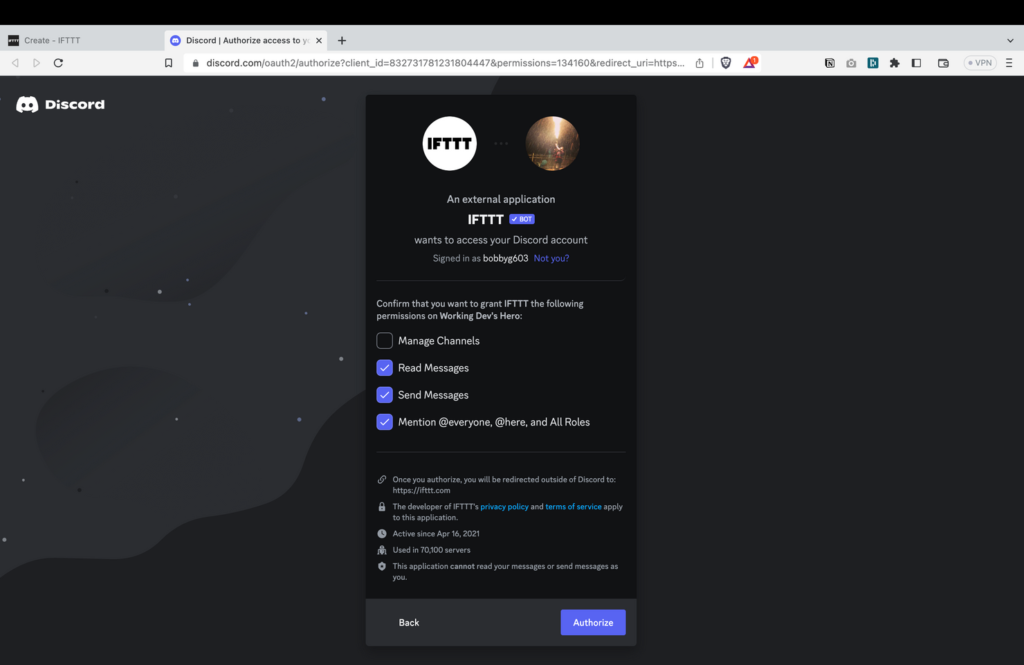
Create a new IFTTT action by clicking Post a message to a channel. you’ll want to remove Post Content from from the Message field, otherwise long posts won’t post correctly.
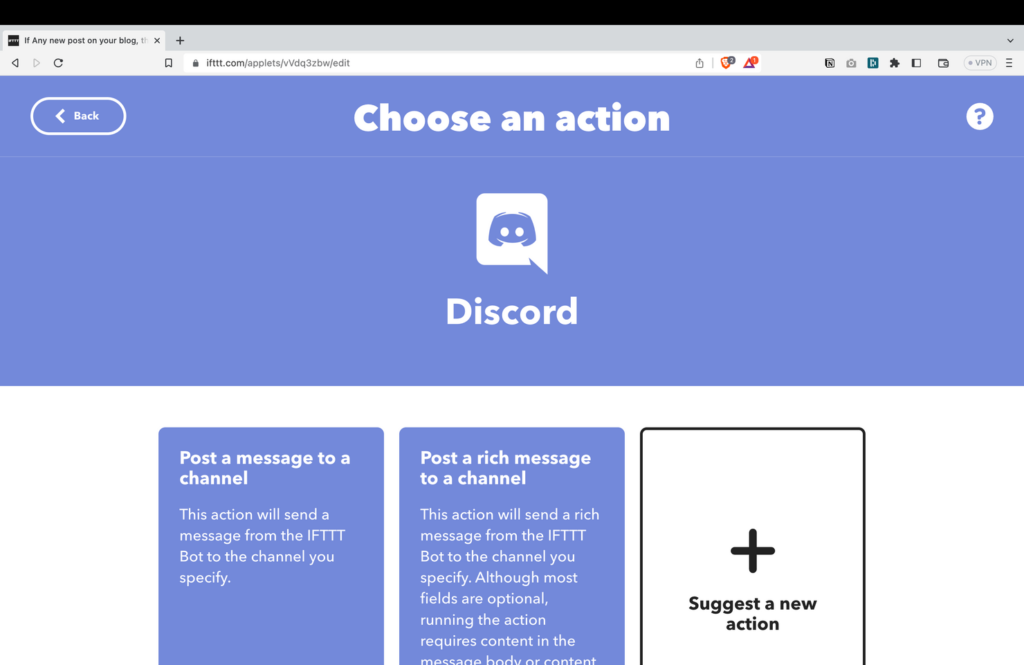
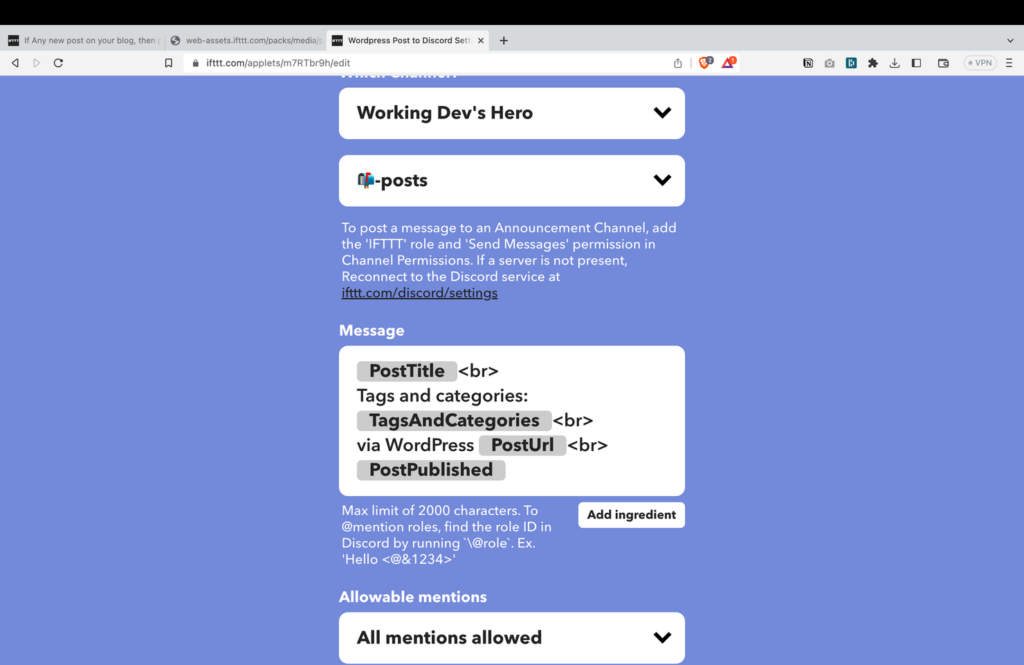
That’s it! Time to test out your integration, create a new Post in your WordPress site. To accelerate the process, click Check Now under your IFTTT Applet.
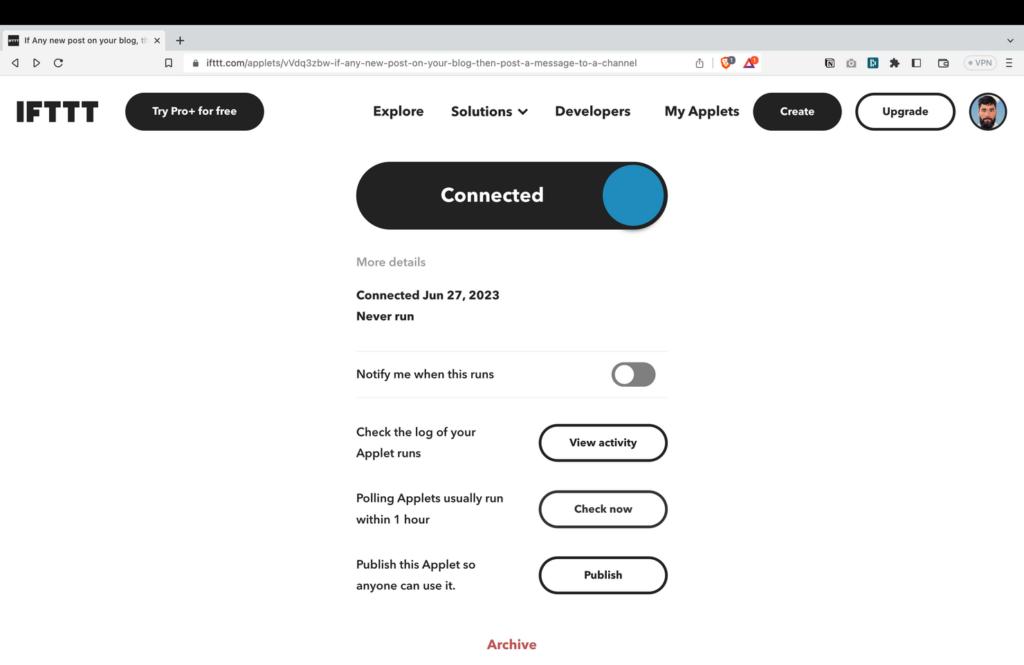
If everything worked correctly you should see something that looks like this in the Discord channel you specified.
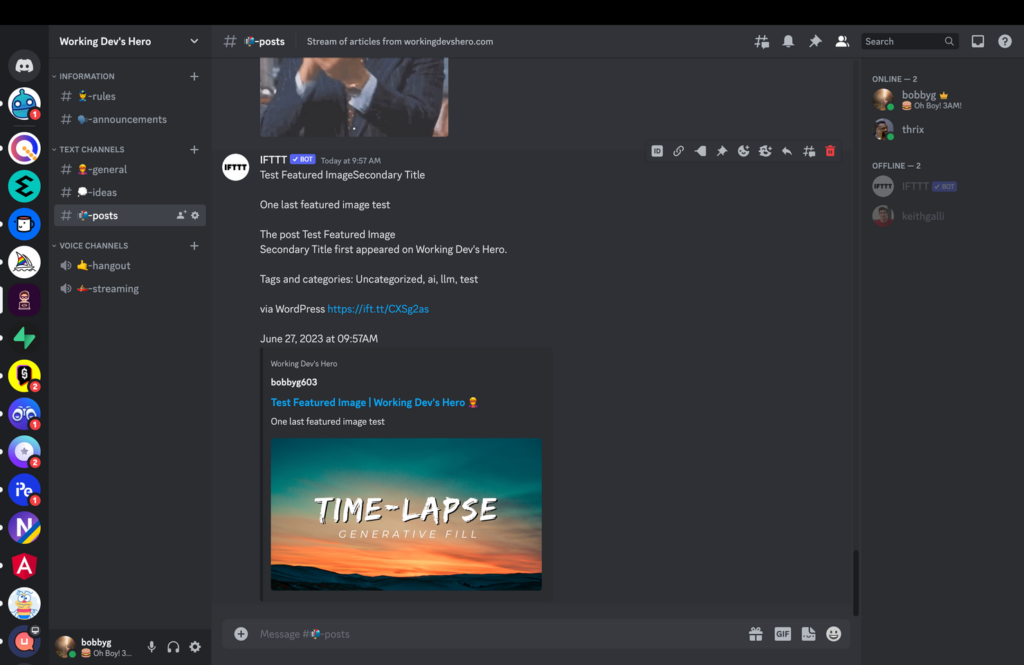
Thanks for reading!
Working Dev’s Hero Newsletter 🦸
Tips, tricks, tools, and AI news for solopreneurs, start-up wizards, and full-stack gurus.








No Comment! Be the first one.